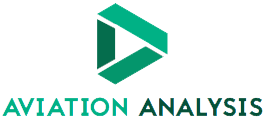Esports has grown massively in popularity over the last ten years, with projections showing that the revenues will increase to $1.1 billion in 2020 with a massive year on year growth of +15.7%.
One of the aspects driving the popularity of esports is its accessibility and the massive variety of options available. Esports covers a vast number of forms of entertainment, from video game tournaments to the online versions of traditional sports.
In terms of accessibility, no one platform has had more of an impact on the rise of esports than the Amazon-owned streaming service Twitch. Escharts, a unique analytical agency collecting all information about esports and streaming, shows that Twitch has 43,553 channels dedicated to streaming esports content with around 1,237,539 concurrent viewers watching those channels.
One of the most significant benefits of using Twitch as a gateway to e-sports is the sheer amount of choice the viewer has on offer. While League of Legends still dominates the competitive e-sports space, Twitch viewers can choose to watch the highlights of CS: GO tournaments, the latest international Overwatch championships, or digital versions of traditional sports like Formula 1 or the Premier League.
In fact, watching e-sports on Twitch has become so popular that established sports franchises have also gotten into the game. So now you can cut your e-sports streaming marathons with real sports, such as replays of the NBA, NFL, or live coverage of the WCOP. If you’re a supporter of the English Premier League, Twitch has trialled streaming live football matches, and teams like Arsenal and Real Madrid have their own Twitch channels.
So, if you’re interested in esports and want to know how you can access a wealth of content on Twitch, we’ve put together this guide for you.

Finding Your Favourite Games
Once you’ve signed up for your Twitch account, you’ll want to find the channels that are steaming the games you love. Thankfully, even with hundreds of thousands of channels, the process is relatively easy.
All you need to do is click on the “Browse” tab and then click on one of the games in the menu to limit the streamers shown to those steaming the content you want. If you decide to search for a particular game using the search function, remember to use the dedicated Esports tab.
Following Your Favourite Streamers
Once you’ve browsed the games you enjoy and have found some channels or streamers whose content you like, you’ll want to click their channels’ Heart icon to follow them. If you want to be sent updates when they post new content, remember to click on the Bell icon. It’s basically the “like and subscribe” of Twitch.
Set a Stream’s Resolution
Not everyone has the best internet connection, so if you’re struggling with connection speeds and buffering, remember that you can lick the gear in the lower-right corner of the screen and reduce a stream’s resolution to something more manageable. You can also set this to ‘Auto’ to have Twitch automatically adjust the resolution based on your connection speed.
Use Theater Mode or Full Screen
The Twitch interface can get a little busy at times, so if you want to increase the real estate of just the stream your watching, you can use Theater Mode to remove everything but the video and the Twitch chat alongside it. If you’re not feeling too sociable, you can also get rid of the chat by switching on Full-Screen Mode.
Use Squad Stream
A recent addition to Twitch, Squad Stream allows you to watch up to four streamers to broadcast at the same time. This is ideal for watching multiple streams of squad-based games, like Counterstrike or Tom Clancy’s Rainbow Six Siege.
You don’t need to do anything to activate Squad Stream, as it’s an option that the streamers choose to use. Just keep an eye out form streams with the Squad Stream icon.
Hopefully, these quick tips are enough to get you set up on Twitch and enjoying your favourite streamers and games.