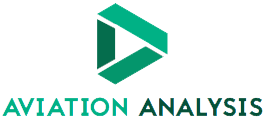Do you want to watch a series that is only available on American Netflix? With a VPN, you can bypass geo-blocking and access movies and series from abroad. We show you how to use a VPN on your smartphone and smart TV.
With a VPN (Virtual Private Network), you can secure your internet connection, so that no one can watch what you are doing online. This is not the only advantage. For example, you can also use a VPN to bypass geo-blocks. Do you want to watch a foreign sports match? Or a series that is only available on Netflix in the US? Then you need a VPN. Installing a VPN on your PC is easy, but you may prefer watching movies on your smartphone or TV. We explain how to do it.
This is how you use a VPN on your smartphone or TV
Choose the right VPN
The choice is huge when it comes to VPNs. If you plan to stream content from other regions, it is important to choose the right content. When choosing, pay special attention to the options for smartphones. You can find this information on the VPN service’s website. The most popular services, such as ExpressVPN, NordVPN, Surfshark, and Private Internet Access, have apps for Android, iOS, and sometimes Android TV.

Download the app
Setting up a VPN on a smartphone is usually very simple. You just need to download the app from the network of your choice. Search for a VPN in the Apple App Store or Google Play Store and install the app. Then follow the steps shown in the image. You can check if the VPN is active on your smartphone. iOS users go to Settings, General, and then VPN. The active VPN should be listed there. This works almost the same way on Android. You go to “Settings”, “Connections”, “More connection settings” and then “VPN”. Now you have instant access to foreign media on your smartphone.


cast to chromecast
Do you have a Chomecast or Smart TV that supports casting? So you are already done. Run your VPN on your smartphone. Choose a movie or series on your favorite streaming service and look for the Cast icon. This usually appears in the top right of the screen. Click on it and select your Chromecast or TV from the list to play the content on it. If the VPN is active on your smartphone, you can easily send movies and series that are not available in your area.
Download the Android TV app
Larger VPN services often have an app not only for smartphones, but also for Android TV. This makes it even easier to set up. Then all you have to do is search Android TV for your VPN app on Google Play Store. Then it’s about logging in, following the onscreen steps and choosing a location. If you activate the VPN and go to your preferred streaming service, you will see the display of your chosen region.

Note: This product requires JavaScript.